If you haven’t already created an email address, you can do so in How do I create an email address? explained.
Outlook für hosted Exchange
After that, the setup is very easy.
Once Outlook has started, you can add the e-mail address via “File – Information – Add account”. Fill in the four fields on the first page and click on “Next”.
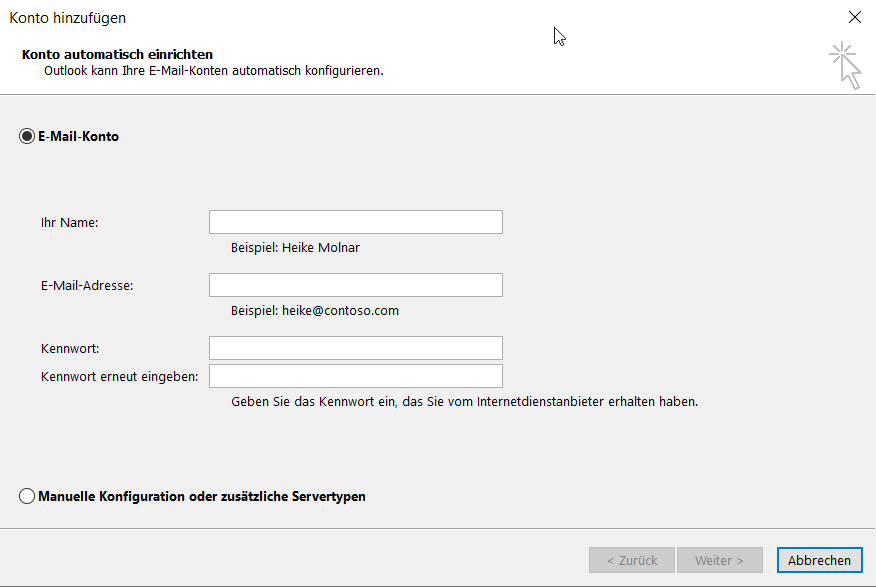
After that, the email address will be automatically set up ready.
Outlook unter Windows (Plesk und Confixx)
- Open Control Panel via the Windows search
- Enter “Mail” in the search field at the top right
- Click on “Mail (Microsoft Outlook)”
- Click on “Add” in the pop-up window
- If no profile exists yet, create a profile first.
- Select “Manual configuration or additional server types”
- Select “POP or IMAP”
- Fill in the access data according to the access data sheet:
- Incoming mail server
- Outgoing mail server
- SMTP port for outgoing server
- IMAP port for incoming server
- For Plesk you need your e-mail address and the corresponding password.
For Confixx you need the user name “web…” and the corresponding password.
9. click on “More settings” and set the root folder path = INBOX