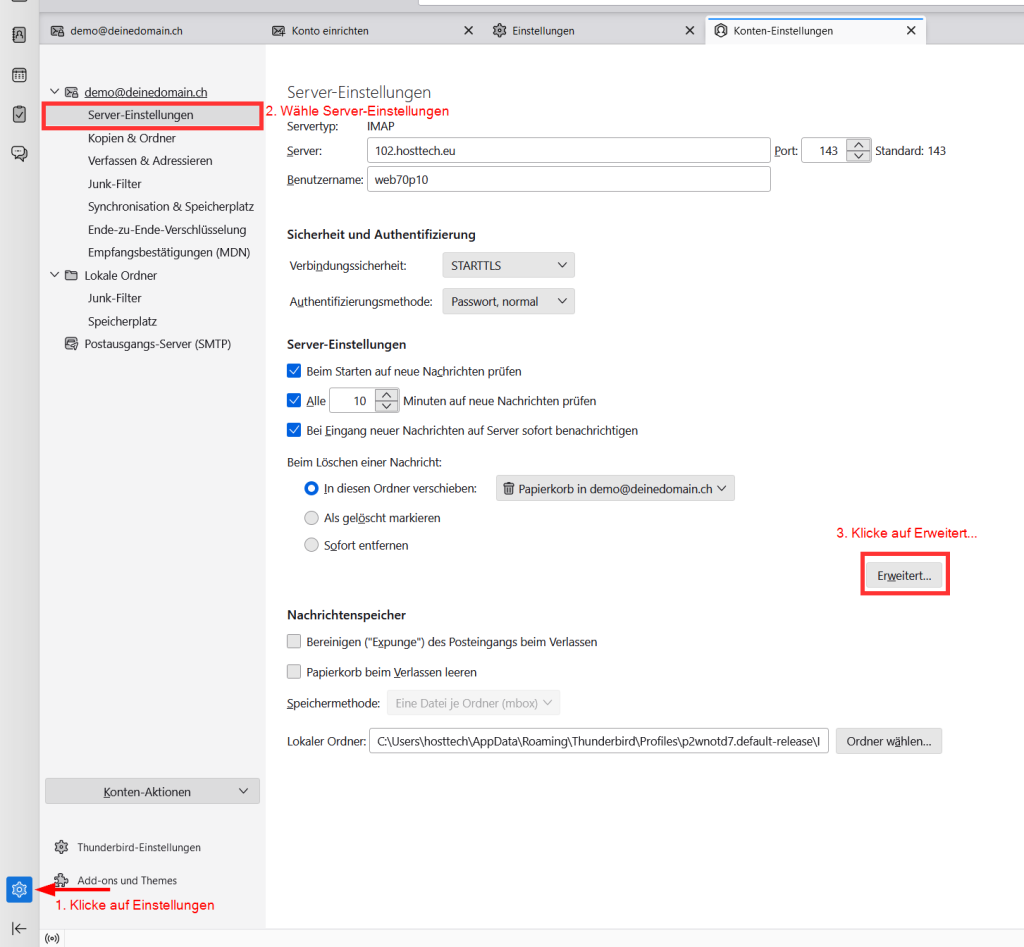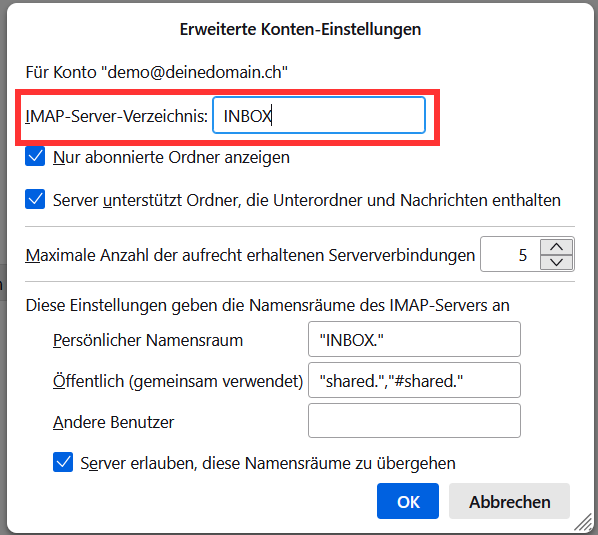Here we explain how to set up your emails in Thunderbird.
If you haven’t already created an email address, you can do so in How do I create an email address? explained.
If you have created an e-mail address, you still need the access data sheet to be able to set up the e-mail address in Thunderbird.
If you no longer have this, click on the server center at the top of the myhosttech customer center
This can be downloaded again in the settings of the corresponding hosting.
The information on the access data sheet in the “Mail server settings” section is important.
Thunderbird Konfiguration
- Open Thunderbird. You can download Thunderbird here.
- Enter your name, e-mail address and password
- Click on “Set up manually”
- Incoming mail server and outgoing mail server
- Protocol: IMAP
- Hostname: see access data sheet
- Port: see access data sheet
- Connection security: see access data sheet
- Authentication method: is filled in automatically
- Username: Plesk Control Panel: your e-mail address, Confixx Control Panel: web username
Click on “Test again” and then on “Done”
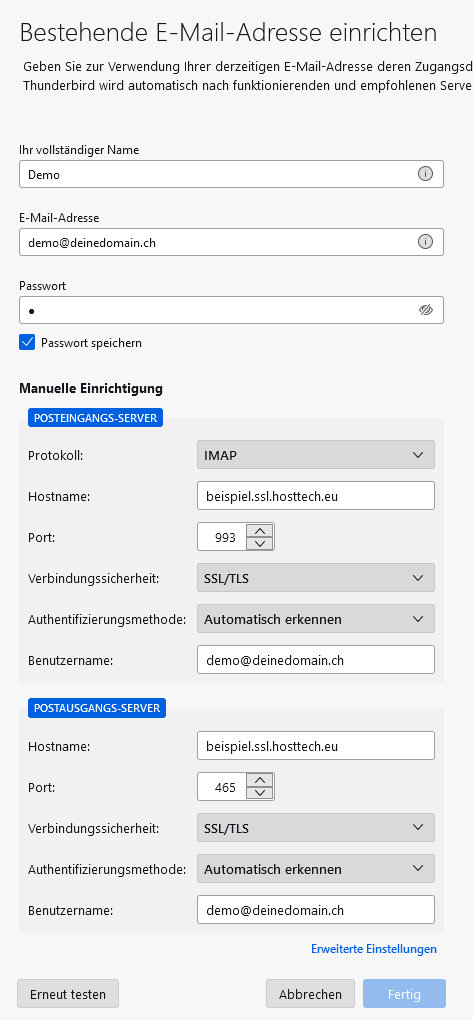
You must then make one more setting:
- Go to “Settings”
- Select “Account settings”
- Under “Server settings”, click on “Advanced…”
- Enter “INBOX” under “IMAP server directory” according to the access data sheet