If you haven’t already created an email address, you can do so in How do I create an email address? explained.
Once you have created an email address, you will still need the credentials sheet to set up the email address in Apple Mail.
If you no longer have this, click on the server center at the top of the myhosttech customer center
This can be downloaded again in the settings of the corresponding hosting.
The information on the access data sheet in the “Mail server settings” section is important.
Apple Mail einrichten
- Open your Apple Mail program
- Go to “Mail” in the menu bar at the top right
- Select “Add account”
- Select “Other e-mail account” and click on “Continue”
- Enter your name or the name of the mailbox, the e-mail address and the corresponding password
- In the next step, enter the user name
Confixx: Username = webxxxx
Plesk: Username = e-mail address
Account type: IMAP
Server for incoming and outgoing e-mails: according to the access data sheet - Click on Log in
- Now it needs one more setting. To do this, go back to “Mail” in the menu and then to “Settings”
- Select your mailbox and then go to the “Server settings” tab
- Remove the tick under “Incoming e-mail server (IMAP)” under “Manage connection settings automatically
Enter 993 or whatever is on your access data sheet for the port. Check the box next to “Use TLS/SSL”. - Click on “Advanced IMAP settings” and check that “IMAP path prefix” is set to INBOX
- Remove the tick under “Outgoing e-mail server (SMTP)” at “Manage connection settings automatically
- Enter port 465 or whatever is on your access data sheet. Check the box next to “Use TLS/SSL”
- Save the settings
Your email account is now set up in Apple Mail.
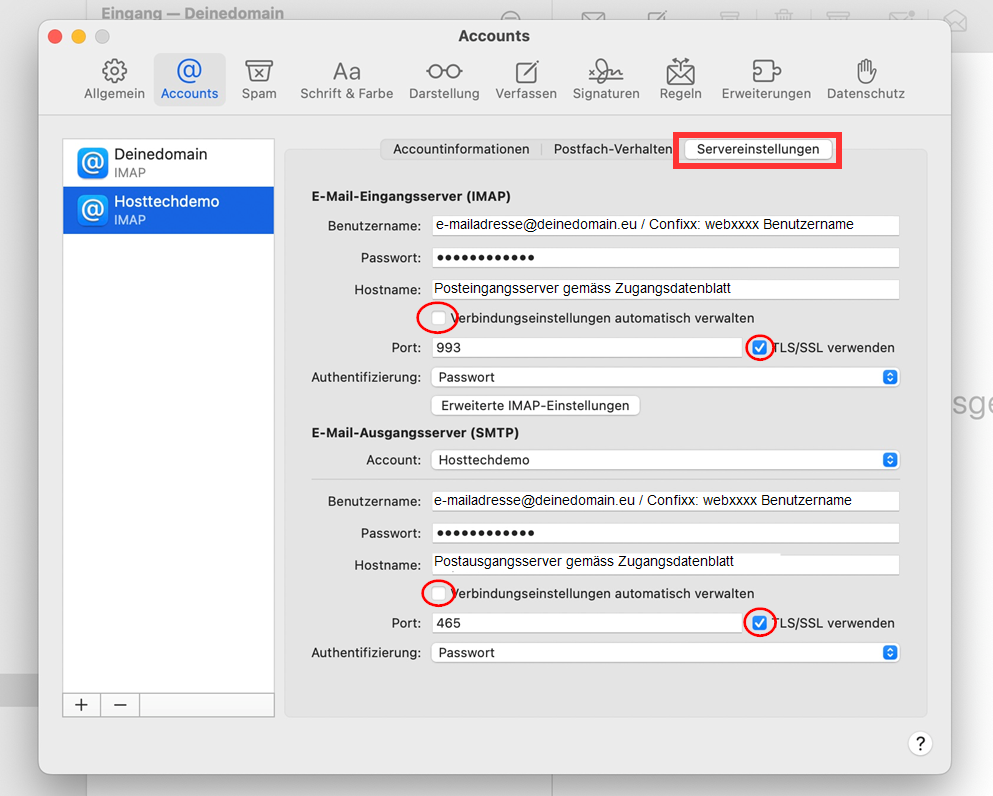
Video instructions
You can find step-by-step video instructions here,