Here we explain the individual possible settings for a menu item:
Where can I find the settings?
You can access the menu item settings by clicking on “Menus” under menu structure either:
- click on the name of the menu item
- or click on the three-dot icon on the far right of each line and then “Edit menu item”.
If multiple languages are active, there is a separate settings tab for each.
Typ
Only selectable when creating a new page and cannot be changed afterwards. Choose from content page, link, social link, folder or anchor link.
- Content page: A page where elements can be added and unlocked in the editor.
- Link: Insert any URL, which will be linked to when clicking on this menu item (mostly used for external pages).
- Social Link: Establish link with social media (Facebook, Instagram, Twitter, etc.). Select under “Display” whether only the menu title should be displayed as text, only the respective logo/icon of the service or both combined. A preview of this is displayed to the right of it.
- Folder: The folder is a parent menu item without content that is not clickable. This allows you to place sub-items such as your social media platforms in a dropdown menu.
- Anchor link: Refers directly to the desired content section of the page when a menu item is clicked. For an anchor link to be set on a page, an ID must be set in the selected content section (see content section)
Menütitel
Name, which is displayed in the menu on the web page.
Layout
The page type defines how the header of the web page should look like. The header consists of an image (or none) and a title with subtitle. Depending on the selected design, there are different layout options to choose from:
- Splash (image always fills whole browser window to the bottom)
- Large header image
- Small header image
- No header image
- Full screen (header image is in the background, content is superimposed)
Seite mit Beispielinhalt erstellen
Only selectable when creating a new page.
If type “Content page” is selected, you can choose when creating a page for the first time whether the new page already has sample content or should be completely empty.
Publizierung-Status
If activated, the page will be published, if deactivated, the page will be a draft and will not be published. This is helpful if the page is not ready yet or should only be live at a certain time.
Einstellungen
- Set as home page: This page will be set as the home page.
- Protect with password: Define whether the page is accessible to all or only with username and password. Users and passwords can be set up at module > Password protection.
- Menu: Define whether the page is displayed in the main menu or in the secondary menu.
- Parent menu item: Your current page will be subordinate to the selected menu item. This way you can structure your menu and make it clearer. Select “None” if you want the page to appear as the main page.
- Open in new window: Opens the page in a new browser window.
Suchmaschinenoptimierung (SEO)
The page title must always be specified when creating a new page, otherwise the new page cannot be created. All other fields can also be filled in later.
Detailed settings for search engine optimization can be made via the “SEO Tool” button. The SEO score gives an overview of how well your site is optimized for the search engines and provides guidance on what is well optimized or not yet so well optimized.
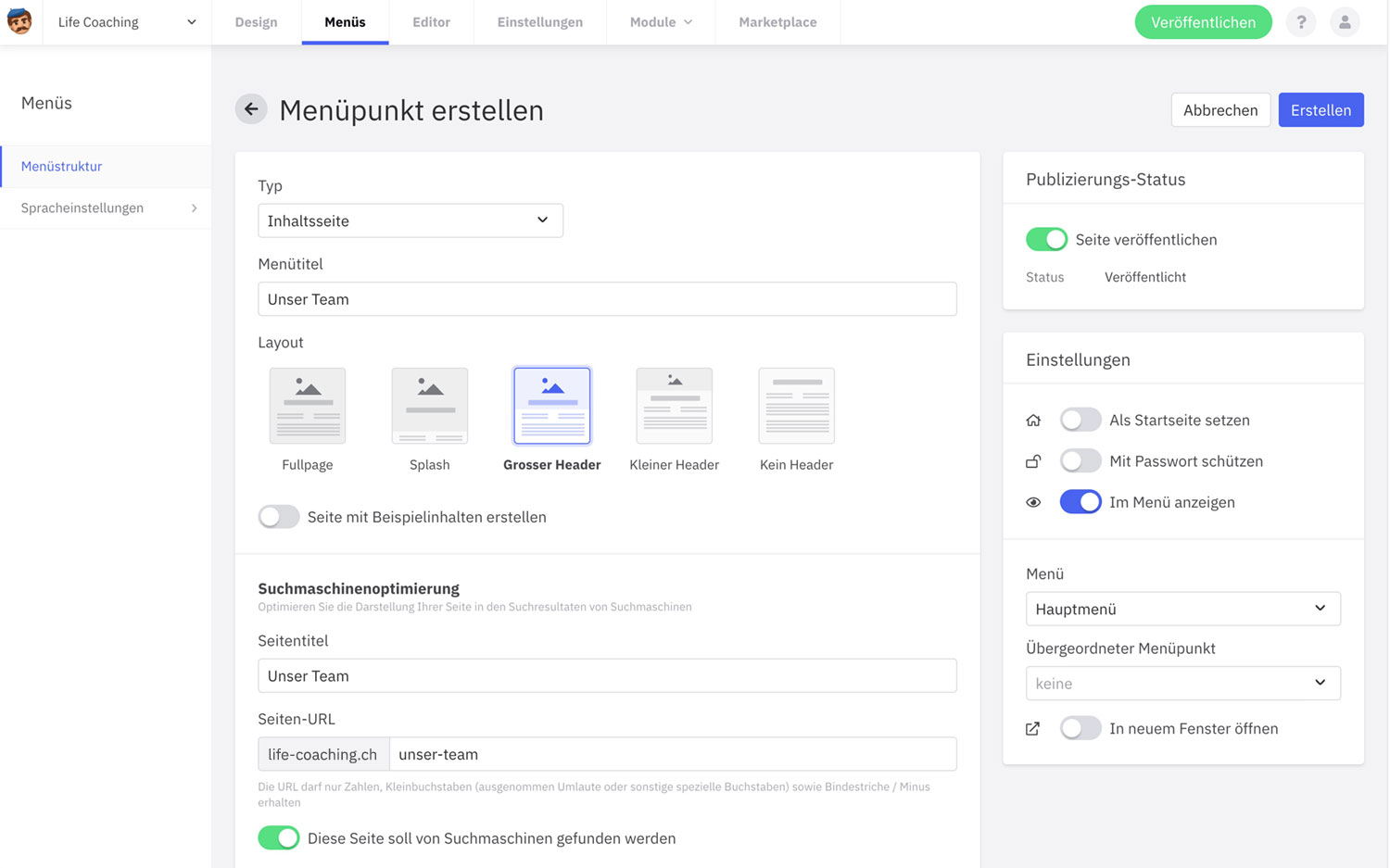
The page with the settings from a new menu item.