You have finished designing your page with the Website Creator and now want to publish it.
- Click on the green ‘Publish’ button when you are in the editor .
- Select the variant in which you would like to publish your page and make the necessary settings (more on the variants and their settings below).
- A loading bar appears. As soon as this is at 100%, your website is live. Click on ‘View website’ to view your website.
The variants for publishing:
- Publish to existing web hosting (preferred variant): Link your own web hosting or your own server
- Link to your own domain: If you do not have your own web hosting, you can publish on the Website Creator server page. However, you cannot use your own e-mail addresses and your data will be stored on our server.
- Publish on free domain: A free domain that we provide you with if you don’t have your own. You can choose your own name, but the ending mywsc.site will always be appended (e.g. my-teeladen.mywsc.site). Your data is stored on our server.
Einstellungen “Auf bestehendes Webhosting publizieren”
To publish with the “Publish to existing web hosting” option, the following points must first be checked. You must also enter your FTP and hosting data (if these are not already stored automatically).
- The domain must be installed on the hosting.
- You can find out which technical requirements (such as PHP versions) apply here: What are the hosting requirements for publishing?
- DNS records
Your domain must already point to the server on which the website is to be published using DNS records. This FAQ article explains how to change DNS records. You will find the IP address you need to enter in the access data sheet (if you have your web hosting with us). Note that it can take 6 hours for DNS record changes to take effect. So it may take a while before you can publish the website afterwards.
If the default settings are correct, you can open the instructions for the corresponding control panel.
Publikationseinstellungen und FTP-Zugangsdaten
In order for your website to be saved and published on your web hosting server, its access data and passwords must be stored.
If you have your web hosting with another provider, check with your provider where you can find this data.
If you have your web hosting with us, you will find your FTP and hosting access data in the access data sheet or in the web hosting control panel. In recent years, however, we have only installed Plesk Control Panel servers. So if you have only recently become a customer, you probably have the Plesk Control Panel.
Plesk Control Panel
The publication settings when using the Plesk control panel must be filled out as follows. You can find the FTP access data on your access data sheet. You can find information for the database in your Plesk control panel. You can change the database user’s password by clicking on the user in the Plesk control panel.
FTP access
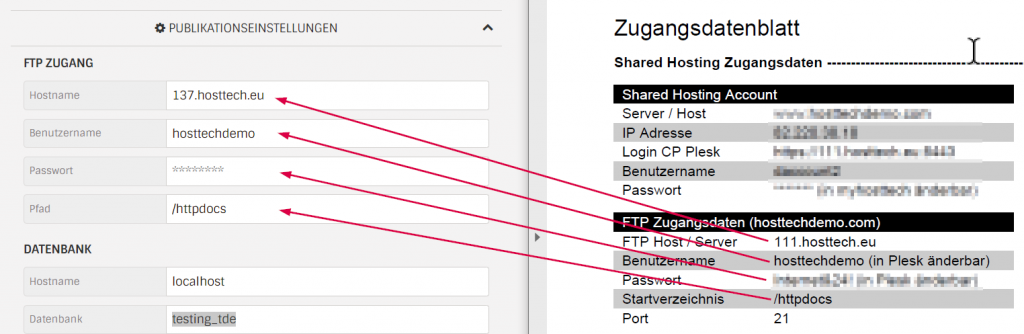
Database

Confixx Control Panel
When you publish your website to your control panel hosting, the data looks like this. You can change the FTP password in your myhosttech customer center. Your FTP user is your web user.
FTP access
The path depends somewhat on which directory your website points to in Confixx. If this simply points to the /, then the publish path is /html
If the domain points to a /subfolder in the Confixx Control Panel, like in the picture, then the publishing path is /html/subfolder
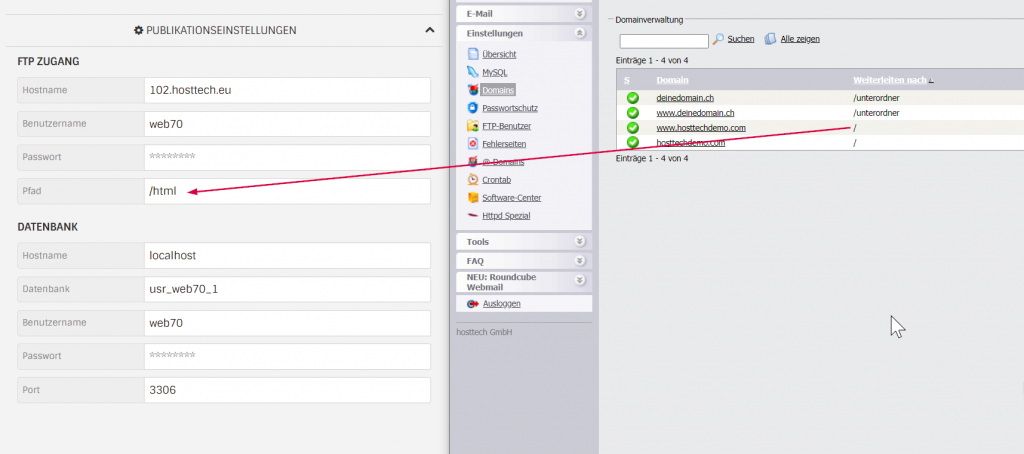
Database
The hostname is always “localhost” and the port is always 3306.
You can find the rest of the information in your Confixx Control Panel.
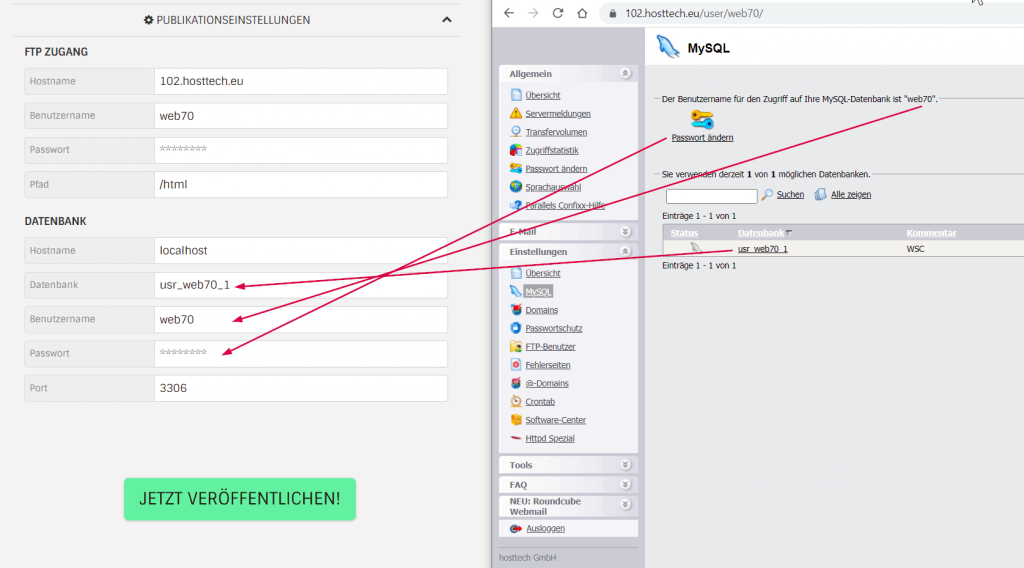
Einstellungen “Mit eigener Domain verknüpfen”
If you choose this option, you do not need your own hosting to publish your site, the website content is published on the Website Creator server. This means you don’t need any storage space, but you also can’t use any email addresses. Please note, however, that you will not have access to functions such as your own mail server or statistical evaluations.
You can choose between two options for linking your own domain:
Nameserver
To be able to use your domain, enter the nameservers listed below for your domain.
- ns1.website-creator.ch
- ns2.website-creator.ch
- ns3.website-creator.ch
A-Records
Alternatively, you can create an A-Record for your domain on the IP listed below.
185.101.158.57
Einstellungen “Auf Gratis Domain veröffentlichen”
No default settings are required for publishing with the “Publish on free domain” variant.
You can publish on a free subdomain of hosttech and do not need your own registered domain name. The main domain is mywsc.site, which is the default.
To do this, you can simply choose a name for the subdomain, for example “mydomain” and click on “Publish now”. The website can then be accessed via https://meinedomain.mywsc.site.
This variant can be used if you do not have your own domain and web hosting or want to test the website live without it appearing on your own domain or overwriting an existing page.