- Go to the settings of the online shop and then to the Products section.
- Click on the ” + New product” button to enter a new product.
- Alternatively: Copy an existing one in the product overview via the “…” settings symbol of an existing product.
- Fill in all required fields like name, description, price, inventory, item number and weight.
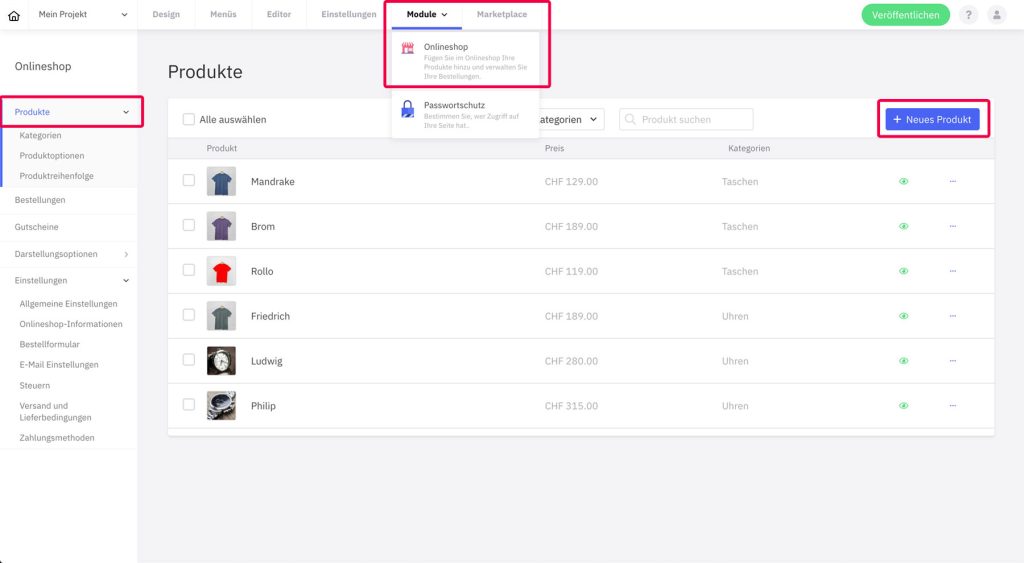
You can add variants of the article via product options, for example different colors, sizes, etc. These options must either be created as a priority (via the “Product options” menu item) or can be added later via the Manage link are recorded. With the second option, please make sure to save the current status of the product creation. To do this, click on the corresponding button.
assign category
Assign the product to one or more categories to via the selection in the right column in the product settings. You can also create these in advance (via the “Categories” menu item) or directly from the product creation using Manage -Capture link.
add pictures
Under ” Images ” in the right-hand column, you can use the blue “+” button to add product images directly from your computer. The images do not have to be uploaded in the file manager. The large image displayed is the first image, which is also displayed on the product overview. All other images are displayed on the product detail page as a slider gallery type.
You can change the order of the images by dragging and dropping. Hover over an image and click the bucket icon to delete the image after confirmation.
You can change the order of the images by dragging and dropping. Hover over an image and click the bucket icon to delete the image after confirmation.